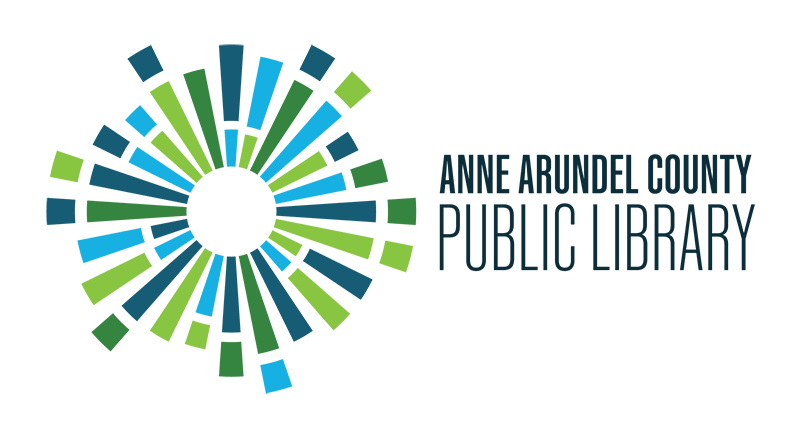How can I link library accounts so that they can be managed from one login?
Answer
One of our favorite features of the new library catalog is the ability to link multiple user accounts. Here's how:
- Go to www.aacpl.net and click "My Account" in the top right corner of the page to log in to your library account using your library card number and pin.
- After logging in, click on the “Account Settings” drop-down menu on the bottom left of your screen.

- Scroll all the way down the page to “Linked Accounts.”
- Click on “Add an Account.”
- In the pop-up, enter the card number and pin for the account you want to link to, then click “Add Account.”
- If it was successful, it will tell you in another pop-up, which you can then close.
- Follow steps 5-6 for any other accounts you wish to link
- If you want to see library card barcodes, checkouts and holds for both your account and any linked accounts, go to the drop-down menu on the left side of the page titled "Your Account" and select which section you would like to view.
• To view your library card barcodes, click "Your Library Card." The top section will show the barcode and card number for your account, and the bottom section will show the barcodes and card numbers for your linked accounts.
• Both the "Checked Out Titles" list and the "Titles On Hold" list will show titles for your account and your linked accounts. Each title's description will have a field that specifies whose account the title is attributed to (i.e. Checked Out To: [account name], On Hold For: [account name]). You can sort by Library Account to group and sort the titles based on the account each title is connected to.
Any user who logs directly into one of the linked accounts will be able to see that you can view their information.